How to Link Your Patreon Account
So you’ve snagged a Sorta Stupid Patreon membership — now what? The next step is linking your Patreon account to our website. Lucky for you, our crew compiled a quick guide to help.
Our Step-by-Step Guide
- Visit Our Website. Click the “Log In” icon in the upper right corner.
- Log in with Patreon. Click “Log in with Patreon.”
- Enter Your Patreon Credentials. Type in the email address and password associated with your Patreon account.
- Grant Permissions. A box will pop up asking if you want to allow Sorta Stupid to view your Patreon info and email address. Click “Allow.”
- Access Your Account. Once logged in, you’ll be taken to your Account Dashboard where you can view:
- Liked videos
- Recent orders
- Account info
- And more!
- Enjoy All the Goodies. From here, you’ll have full access to exclusive content based on your selected membership.
Side Notes
We Require an Active Membership
If you still can’t access the content after linking your account, make sure your Patreon membership is active. Inactive memberships will prevent the connection from working properly.
Our Renewal Date is Monthly
Patreon renews on the first of each month. Once you join, you’ll get immediate access to content. However, the cost is not prorated — new members may want to wait until the first of the month to maximize the value of a membership.
Daily Rewards
There will be a daily post on Patreon with direct links to our website. Use these links to log in and access your daily rewards.
How to Link Your Discord Account
How do I activate my account if I am a Twitch, Youtube, or Patreon Member?
You can log in with your patreon account normally via the login page.
Another way is to login with our Discord Server Roles for Patreon, Youtube, Twitch
To activate your account you need to link your Account with our Discord and get one of the Patreon, Youtube, and/or Twitch Member Roles.
- Join our Discord
- Click on the “User Settings” (gear icon) at the bottom of the screen
Select “Connections” from the menu. - Click on the Youtube, and/ or Twitch icon and follow the prompts to link your Account.
It should look something like the image below. After completing these steps, please give it a little time for the roles to update and you should have access.
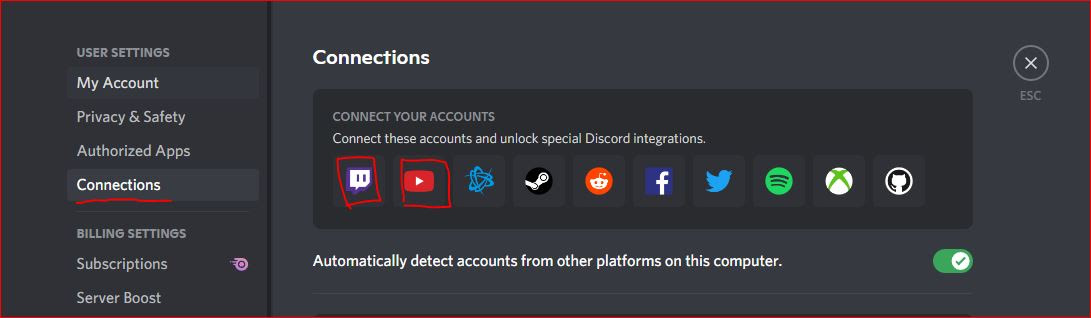
How to Link Your YouTube Account
Prerequisites:
- Your YouTube account must have a channel, this is how we identify your YouTube membership. If you don’t have one, just click on your YouTube avatar and click “Create a channel”.
- When going through the sign in process, make sure you select the YouTube account that is a paid member of the Sorta Stupid YouTube channel.
-
Make sure to allow all permissions (click all checkboxes) during the Google sign in process.
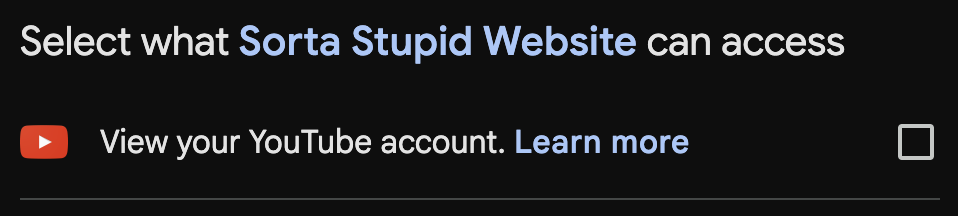
Existing test.sortastupid.net users:
- Login to test.sortastupid.net as you usually would.
- On the My Account page, click “Connect YouTube”.
- Go through the Google sign in process,
- Make sure to select the YouTube account and channel that is a member of Sorta Stupid.
- Make sure to allow all permissions, check all boxes.
- You should be directed back to test.sortastupid.net, and your YouTube account should be connected.
- The next time you log in to test.sortastupid.net, use the “Login with YouTube” button.
New test.sortastupid.net users:
- Login to test.sortastupid.net.
- Click the “Login with YouTube” button.
- Go through the Google sign in process,
- Make sure to select the YouTube account and channel that is a member of Sorta Stupid.
- Make sure to allow all permissions, check all boxes.
- Your test.sortastupid.net account should be created, and your YouTube should be connected.
If you don’t see your YouTube membership information, or you change your YouTube membership level.
- Go to My Account.
- Click the “Sync Existing YouTube Membership Level” button.
If you connected the wrong YouTube account, or wish to disconnect your YouTube account.
- Go to My Account.
- Click the “Disconnect YouTube” button.
- Repeat the steps under “Existing test.sortastupid.net users” if needed.
Welcome to Sortastupid.net
Become a member to unlock FULL-LENGTH, uncut videos and get early access to content—up to TWO MONTHS before everyone else. You know what to do, Billy!
Get Early Access To

Gaming
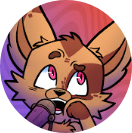
Podcasts

Reactions

Merch

Web Comic


Silver Billy Member
$10 / month
Join- Up to 1 MONTH Early Access to Full Length TV Show Reactions
- Silver Member Role in Discord
- View what is available at each tier on our website
- Bonus Episodes
- Discord Access

Gold Billy Member
$15 / month
Join- Everything in Bronze & Silver
- Movie Reactions
- Gold Member Role in Discord
- View what is available at each tier on our website
- Bonus Episodes
- Discord Access

Diamond Billy Member
$25 / month
Join- Everything in Bronze, Silver, & Gold
- Earliest access to all content
- Diamond Member Role in Discord
- View what is available at each tier on our website
- Bonus Episodes
- Discord Access
Wait!
Do you already have a sortastupid.net account, and this your first time logging in via YouTube?
If so, please login to your existing account first and connect YouTube via the My Account screen.
This will ensure that your sortastupid.net account information is retained, and you don't lose things like comments & watch history.